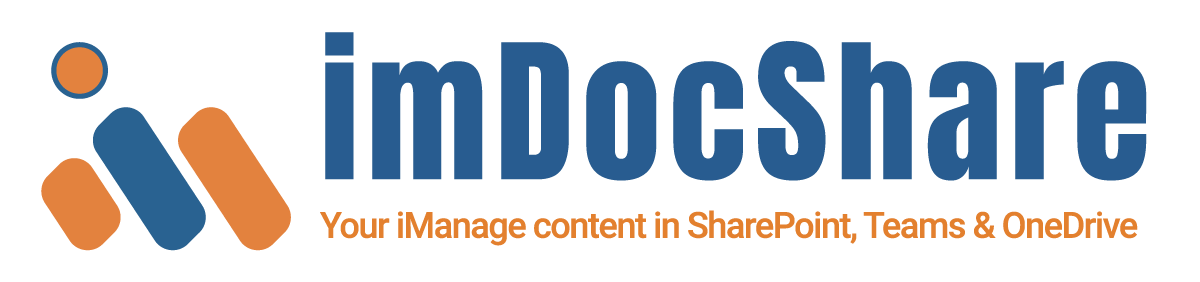Key Features
- Bi-directional / One-way (either direction) sync files from the Microsoft Teams Files Tab to iManage workspace/folders (Standard, Private and Shared Channel Types).
- Bi-directional sync files from SharePoint to iManage workspace/folders.
- Bi-directional sync files from OneDrive to iManage workspace/folders (incl. OneNote file sync).
- Sync iManage documents as “Linked Documents” within SharePoint Document Library, Teams Files Tab, and OneDrive for Business
- Save iManage documents as “Linked Documents” with metadata to SharePoint Document Libraries, Microsoft Teams Channel Files Tab, and OneDrive for Business
- Save & Move documents from SharePoint List (Attachments) & Document Libraries to iManage workspace/folders.
- Save documents from OneDrive Document Libraries to iManage workspace/folders.
- As an administrator view all the scheduled jobs that have been set up by or on behalf of users.
- Administrative capabilities of audit, job utilization, and error handling.
- Ability to sync metadata columns between SharePoint/Teams/OneDrive and iManage.
- Ability to sync permissions at item level between SharePoint/Teams/OneDrive to iManage.
- Ability to move workspace and related folders from one workspace to another within the same iManage Work Library preserving DocIDs.
- Ability to copy workspace and related folders between iManage Work Libraries.
- imDocShare Sync Admin desktop app allows users to synchronize SharePoint Server 2016/2019 on-premises or online List Attachments & Document Libraries to iManage workspace/folders.
- imDocShare Sync OneDrive desktop app allows users to synchronize their Personal OneDrive Document Libraries to iManage workspace/folders.
- imDocShare Sync SharePoint extension allows users with contribute access within Document Library to initiate the
“quick sync” with iManage workspace/folders, right from within SharePoint context menu. - imDocShare Sync Teams extension allows users with contribute access within imDocShare Channel Tab to initiate the “quick sync” with iManage workspace/folders, right from within Teams Channel Tab.
Key Use Cases
We see that most customers even today, do not want copies of the iManage Work Server 10.2+/iManage Cloud content outside of iManage Work Server 10.2+/iManage Cloud because when it lives within iManage Work Server 10.2+/iManage Cloud there is governance, compliance, and security. This is the reason why law firms buy DMS products like iManage Work Server 10.2+/iManage Cloud content.
imDocShare has a great software called imDocShare Sync which provides the ability to see that content securely in SharePoint and Microsoft Teams, without necessarily copying it over to SharePoint and Microsoft Teams.
Scenario 1
In scenarios wherein the modern tools that Microsoft ships, the attorneys live within Microsoft Teams, to some extent in Microsoft SharePoint, or within their OneDrive for Business.
For example, an attorney is outside in a place where he is disconnected from the Internet, and he starts working on an NDA document (a non-disclosure document) or a Master Services agreement document (MSA) in his OneDrive offline client. He would create a document there and would assume that it would synchronize back to OneDrive when he comes online or eventually press the send button assuming that the contract would go to the customer. There are chances of two problems with that, one is that attorney will have content that is not stored in the attorney’s File drive/OneDrive or iManage Work Server 10.2+/iManage Cloud content. In either scenario, the matter-centric contract document doesn’t live in the DMS iManage Work Server 10.2+/iManage Cloud content. Technically, it could get stolen or shared accidentally or could be different scenarios otherwise.
This is where the imDocShare Sync plays an important role. imDocShare Sync moves the document into DMS iManage Work Server 10.2+/iManage Cloud once the attorney comes online. Therefore, the attorney doesn’t need to worry about highly sensitive documents such as matter-centric content being outside the iManage Work Server 10.2+/iManage Cloud content. This is how the important files from an attorney’s OneDrive can be seamlessly backed up.
So, the most important use case of imDocShare Sync is the ability to move documents out of Microsoft Teams or SharePoint, or OneDrive into iManage Work Server 10.2+/iManage Cloud content.
Within imDocShare Sync, while configuring a sync process, users can update the date time stamp. *Date time stamp means that we can preserve the modified data and the created date and that could be very important because the attorney wants to track when they created the document, the original created modified date.
Sometimes attorneys prefer to do bi-directional synchronization of iManage Work Server 10.2+/iManage Cloud with Microsoft Teams, SharePoint & OneDrive because this could be very important in the code of law. In imDocShare sync, let us assume that you have some documents stored in a folder. When you select the entire folder to sync, it will continuously synchronize all the files in this folder into the iManage Work Server 10.2+/iManage Cloud content, which means in this case it’s not synchronizing, it is moving it. Whereas if you select a specific document, it will synchronize the content that you selected. If you clicked on “select all”, it will automatically synchronize all the content. This is a very important distinction.
Also, when you click on the “folder”, you are moving the entire folder and its content into iManage Work Server 10.2+/iManage Cloud content. But, when you click the “move”, it will still leave behind the folder in SharePoint and is not going to delete it. It will move all its contents and will a generate URL for that folder. When you click on this URL, you can see that it now opens the document in iManage Work Server 10.2+/iManage Cloud content. Basically, with imDocShare Sync, you can configure “move job”, which moves files from that respective location into iManage Work Server 10.2+/iManage Cloud content. By doing this, an attorney is free to use whatever software they want to their heart’s content and do offline collaboration and communication. Therefore, compliance will be implemented through imDocShare sync, so that content is always in the iManage Work Server 10.2+/iManage Cloud content. This is one of the first key business use cases of imDocShare sync.
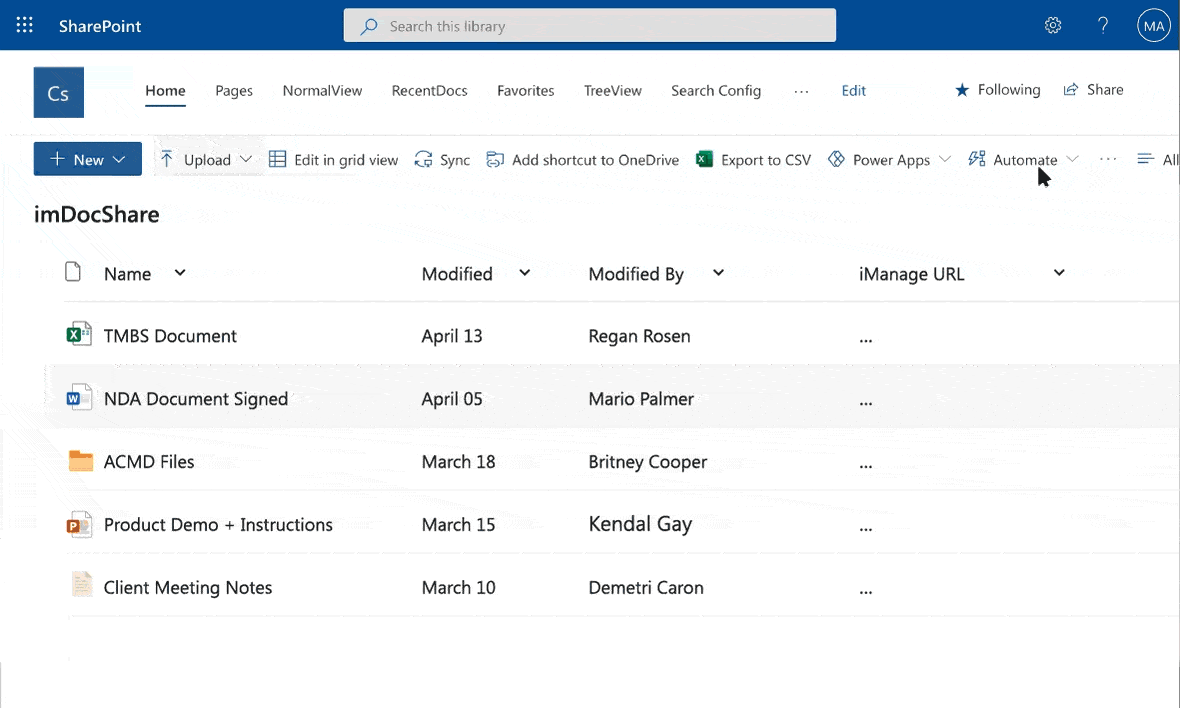
Scenario 2
In recent years, collaboration in law firms mostly starts in Microsoft Teams and this is why matter-centric teams are getting created in Microsoft Teams. Let’s consider a scenario wherein three members in a law firm are simply clicking a document within Teams and are collaborating in different sections. So, the co-authoring is happening live, and to do so is extremely easy in Teams. This is why a lot of attorneys prefer working in Teams. So, every time when one of the members drags and drops a document into a Team channel post, or even attaches; automatically, this leads to uploading the document into the SharePoint document library. It’s a big deal because now the content authored by these three members might be a client-centered important document and should really live in iManage Work Server 10.2+/iManage Cloud content. This is where imDocShare Sync makes sure that their documents should sync, and collaboration continues in Teams.
Also, when you click on the “folder”, you are moving the entire folder and its content into iManage Work Server 10.2+/iManage Cloud content. But, when you click the “move”, it will still leave behind the folder in SharePoint and is not going to delete it. It will move all its contents and will a generate URL for that folder. When you click on this URL, you can see that it now opens the document in iManage Work Server 10.2+/iManage Cloud content. Basically, with imDocShare Sync, you can configure “move job”, which moves files from that respective location into iManage Work Server 10.2+/iManage Cloud content. By doing this, an attorney is free to use whatever software they want to their heart’s content and do offline collaboration and communication. Therefore, compliance will be implemented through imDocShare sync, so that content is always in the iManage Work Server 10.2+/iManage Cloud content. This is one of the first key business use cases of imDocShare sync.

Scenario 3
Let us consider another scenario, where a company that doesn’t have a DMS or any matter document-centric team like a law firm could have a situation where there might be a chance of a spillage of confidential data. Let’s see how imDocShare Sync takes this into consideration.
For example, let us consider moving a Team’s job to iManage Work Server 10.2+/iManage Cloud content, but at the same time allowing other members to collaborate. You would ensure that this content is part of the client matter workspace and iManage Work Server 10.2+/iManage Cloud from a governance enforcement perspective. This is a perfect scenario for bidirectional sync, where you would proceed to select the general tab, and set up a sync job. During this synchronization, this document will be permanently checked out in iManage Work Server 10.2+/iManage Cloud content. This prevents “race condition” so that nobody can check in iManage Work Server 10.2+/iManage Cloud while collaboration is happening in Microsoft Teams. In this way, you ensure that your document will not get overwritten because the Teams is where the collaboration is happening. So, you don’t want people to go into iManage Work Server 10.2+/iManage Cloud and collaborate on the document. Therefore, once the collaboration is complete in Teams, they can repurpose the Team job to a different source and destination between Microsoft SharePoint, Microsoft Teams Files, OneDrive Libraries, or iManage Work Server 10.2+/iManage Cloud Workspaces/Folders.
In addition, imDocShare Sync provides users the ability to move the iManage files from one location to another location within iManage Work Server 10.2+/iManage Cloud.